Re-link Existing Products to a New Style or Colour
This simple guide will show you how to connect your product to a new style or colour.
You may need to change your product to a new style or colour if the existing style/colour is removed from our catalogue due to supply changes.
Step 1: Locate the affected products
The easiest way to find affected products it to:
- Search for the discontinued SKU in your linked products list
- Search the name of the colour (if you don't use SKU numbers)
Step 2: Find an alternative product
Check our catalogue to find an alternative colour/product to link.
Step 3.1: Link to a new colour
In your integrations page, click Link products under your integration.
Select the product you wish to Edit and find the variants currently using the discontinued colour.
Tick the check box to re-link this variant.
Select the size and Colour to change to a suitable alternative.
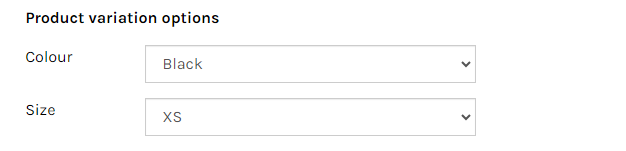
You should complete this process for every size of the discontinued colour.
Don't forget to click Save at the bottom of the page.
If your product appears as 100% after you save, the re-link was successful and new orders should be received using the new colour.
Step 3.2: Link to a new product
If we discontinued a whole product (all colours&sizes), you will have to choose an alternative product to link.
In your integrations page, click Link products under your integration.
Select the product you wish to Edit.
Click Change and type in the name of the alternative product you have chosen.
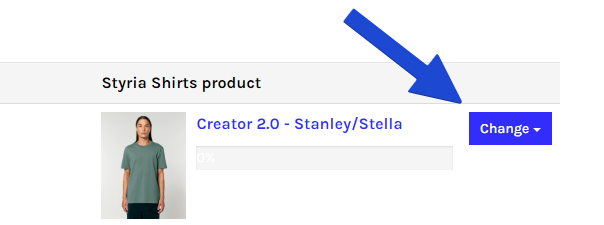
Please note that you will need to go through each variant and re-link the colours and sizes where possible. If a colour/size is not available on the new product, you can leave those variants unlinked and delete them from your store after.
Once you've made the desired changes don't forget to click Save at the bottom of the page.
Step 4: Upload a new mockup
To prevent any possible complications, we suggest generating a new mockup for your product listing.
Here's how you can create a mockup on our website:
- Navigate to the product page on our website & upload your design or select it from your saved designs.
- Click on the eye icon labeled Preview.
- Right-click on the preview image, select Save As, and save the image to your device.
- Finally, upload this newly saved image to your product listing.
Depending on the platform you're using, the process of uploading a new product image may vary. However, you should always have the option to replace the previous image.